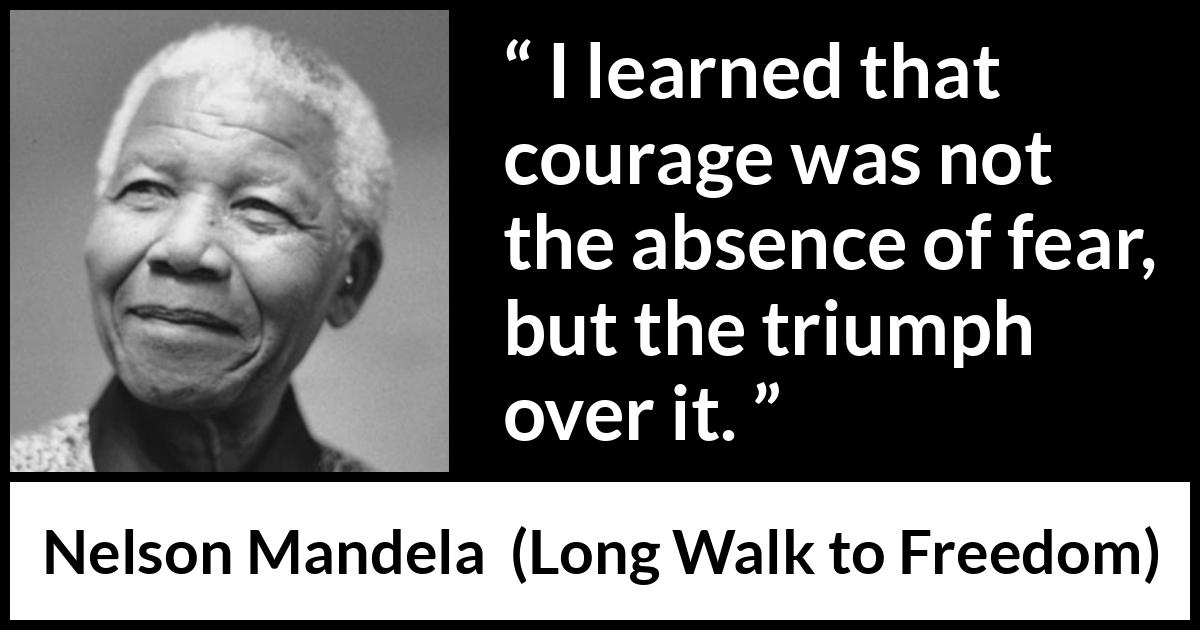Cancellation Policy
(w.e.f. 12 November 2015)
The Railways permit refund on cancellation of untraveled and partially
traveled journey tickets, after deduction of cancellation charges.
You can claim refund on unreserved, reserved, wait listed and RAC tickets.
However you must remember, that your ticket should be surrendered within a prescribed time as given below
Depending on the the scheduled/actual departure time of the train. a
percentage of the fare will be deducted as cancellation charge.
These are given in detail in the following table.
| Nature of Ticket | Time limit for Cancellation of Ticket | Cancellation charge per Passenger |
|---|
|
| Reserved Confirmed | More than 48 Hours before the scheduled departure of the train | Rs.240/- AC I Class, Executive Class
Rs.200/- AC 2 Tier, First Class
Rs.180/- AC3 Tier, AC Chair Car, AC 3E
Rs.120/- Sleeper Class
Rs.60/- Second Class(These are Minimum Cancellation Charges) |
| Reserved Confirmed | 48 Hours to 12 hours before the scheduled departure of the train | 25% of the Fare Paid or Minimum as above whichever is higher. |
| Reserved Confirmed | 12 Hours to 4 hours before the scheduled departure of the train | 50% of the Fare Paid or Minimum as above whichever is higher. |
| Reserved Confirmed | Upto 4 hours before the scheduled departure of the train | No Refund |
|
| Reserved Waitlisted/RAC | More than 1/2 (Half) hour before the scheduled departure of the train | Full Refund less Rs.60/- |
| Reserved Waitlisted/RAC | Before 1/2 (Half) hour or After the scheduled departure of the train | No Refund |
|
| Reserved Confirmed Tatkal | Any Time | No Refund |
| Reserved Waitlisted/RAC Tatkal | Upto 1/2 (Half) hour before the scheduled departure of the train | Full Refund less Rs.60/- |
| Reserved Waitlisted/RAC Tatkal | Before 1/2 (Half) hour or After the scheduled departure of the train | No Refund |
|
| Reserved Partially confirmed | Before 1/2 (Half) hour or After the scheduled departure of the train | No Refund |
| Reserved Partially confirmed | After scheduled departure of the train | No Refund |
|
| Unreserved | Within 3 hrs after the actual departure of the train | Full Refund less Rs.30/-
|
TDR (Ticket Deposit Receipt) Policy
If
you missed your train then it is possible to cancel a train reservation
after chart preparation. You need to file a TDR (Ticket Deposit
Receipt) for the same.
Valid Reasons for TDR
A passenger can file a TDR if he was not able to perform the journey due to any of the following reasons.
- Train cancelled
- Train late more than three hours and passenger not travelled
- Difference of fare in case proper coach not attached
- AC failure
- Travelled without proper ID proof
- Wrongly charged by TTE
- Train diverted and train not touching boarding station
- Train diverted and train not touching destination station
- Passenger not travelled as reservation provided in lower class
- Train terminated short of destination
- Party partially confirmed/waitlisted and waitlisted passengers did not travel
- Party partially confirmed/waitlisted and all passengers did not travel
- Party could not cancel because chart prepared at originating or previous remote location
- Train missed as connecting train was late
- Change in reservation status from confirmed to waitlisted/part waitlisted/RAC after chart preparation
- After charting no room provided
- Difference of fare as passenger travelled in lower class
In
case of eticket from IRCTC or Online Booking etc in case of
cancellation of trains for e tickets: W. e.f. 01.07.2015, automatic
refund is granted. Filing of TDR is not required.
IRCTC will
process the refund claim with the Railway Administration and refund
granted by the Railway shall be credited to your account.
In case of any problem in e-ticket TDR filing, pls mail to
etickets@irctc.co.in
TDR Rules
- The TDR Refund will be processed as per Extant Railway Rules:
- TDR should be filed within 30 days of Departure of Train
- The refund process will take at-least 90 days and more
- E-ticket refund request (after chart preparation) can be filed online.
- In case of i-ticket, online refund request is not allowed. For i-ticket please follow the following procedure:
- Surrender the I-Ticket with the Station Master and obtain a Ticket Deposit Receipt.
- Send your claim for refund to the following address attaching the original copy of the TDR to:
General Manager (Operations),
Indian Railway Catering & Tourism, Corporation Ltd.,
Internet Ticketing Centre,
State Entry Road, New Delhi – 110 055.
- IRCTC will process the
refund claim with the Railway Administration and refund granted by the
Railway shall be credited to your account
- Refund claims under above clause may require at least 90 days or more for processing
Refund Rule
- Refund
on Normal Ticket : Refund can be claimed during the first two hours of
the opening of the PRS counters on the next day for the tickets for the
trains whose scheduled departure time is between 1801 hrs and 0600 hrs.
For trains whose scheduled departure time is is between 0601 hrs and
1800 hrs, refund can be claimed up to four hours after the scheduled
departure of the train during the working hours of the PRS counters
where cancellation is allowed round the clock.
- Refund on Tatkal
Ticket : If Tatkal ticket is cancelled up to 24 hrs before the scheduled
departure of the train 25% excluding the Tatkal charges will be
refunded. Thereafter no refund means would be zero refund.
- In
case train is cancelled by the Rlys due to accidents, breaches or
floods, Bandh or Rail Roko agitation etc- full refund of the fare of
entire booked journey will be granted .On line cancellation can be done
up to 72 hrs.
- In case train is running late more than 3 hrs and Passenger has not travelled- full fare will be refunded.
- In
case proper coach is not attached-Difference of fare between the booked
class and lower travelled class will be refunded. Certificate from the
TTE (in original) for the lower class travelled is must to claim for
refund.
- In case of
AC failure of AC1class/Executive class- Difference of fare between
AC1class or Executive class and First Class will be refunded for the
distance AC not worked. Certificate from the TTE (in original) for the
AC not worked is must to claim for refund.
- In case of AC failure
of AC2/AC3 class- Difference of fare between AC2/AC3 class and Sleeper
Class will be refunded for the distance AC not worked. Certificate from
the TTE (in original) for the AC not worked is must to claim for refund.
- In
case of AC failure of AC chair car class- Difference of fare between AC
chair car class and second class will be refunded for the distance AC
not worked. Certificate from the TTE (in original) for the AC not worked
is must to claim for refund.
- In case Travelling
without proper ID proof-will be considered without ticket and will be
charged accordingly. Chief Commercial Manager/Refunds can be approached
for discretionary refund. Excess fare ticket (EFT) (in original)issued
by the TTE is must to claim for refund.
- In case of wrongly
charged by the TTE-full refund will be granted by the Chief Commercial
Manager/Refunds. Excess fare ticket (EFT) (in original) issued by the
TTE is must to claim for refund.
- In case party/ family partially
travelled- refund will be granted by the Chief Commercial
Manager/Refunds as per rule. Certificate from the TTE (in original) for
the less passenger travelled is must to claim for refund.
- In case Rlys is not able to provide accommodation-full refund will be granted.
- Part Confirm/RAC/Waiting List Ticket.
- If
on one PNR there are more than one passenger and one passenger is
having confirmed/RAC status and rest are on waiting list or vice-versa,
names of all the passengers booked on such PNR will appear in the chart.
- A
certificate can be obtained from the Ticket Checking staff in the train
regarding non-travelling of wait-listed passengers on such tickets.
Refund will be processed through TDR refund only after receiving the
original certificate. IRCTC will forward the claim to Concerned Railways
along with original certificate to process the refund and money of
refund amount will be credited back to same account through which
payment was made after receiving the same from the concerned Railways.
- If
all such passengers do not want to travel before chart preparation,
online cancellation can be done as at present. However, after chart
preparation, online request can be sent to IRCTC through TDR refund for
seeking refund. IRCTC will forward the claim to Concerned Railways to
process the refund and money of refund amount will be credited back to
same account through which payment was made after receiving the same
from the concerned Railways
Note-Certificate from the TTE
(in original) for the AC not worked or Excess fare ticket (EFT) (in
original) issued by the TTE for wrongly charged or Certificate from the
TTE (in original) for the less passenger travelled may be submitted to
the following address along with the application to claim for refund
General Manager (Operations),
Indian Railway Catering & Tourism, Corporation Ltd.,
Internet Ticketing Centre
State Entry Road,
New Delhi – 110 055.
- If it is an e-ticket, the passenger should file online or email IRCTC within the prescribed time limits.
- Confirmed
Ticket can also be cancelled through SMS by sending PNR number and
train number to 139 via cancellation through 139. User will get One Time
Password on his mobile which has to be entered into for cancelling
tickets.
In case of any problem in e-ticket TDR filing, please email
etickets@irctc.co.in.
How can I cancel e-ticket and how will I get refund?
E-Tickets
(Reservations) can be cancelled only through Internet till Chart
preparation of the train and it is not allowed at face to face Railway
Counters.
If the user wishes to cancel his e-Ticket, he can do so
till the time of chart preparation for the train (which is normally 4
hours before the scheduled departure of the train from the train
starting station) through the Internet.
He can log on to
www.irctc.co.in and go to Booked Tickets link and select the ticket to
be cancelled and can initiate the cancellation by selecting the
passengers to be cancelled.
Cancellation would be confirmed online
and the refund would be credited back to the account used for booking
as for normal Internet tickets.
If there is any partial
cancellation of ticket please ensure that the modified ticket
(Electronic Reservation Slip) is printed separately as for the original
ticket.
To get more detail about how to cancel e-ticket click on this link –
http://irctc.co.in/etktcanc.html
How can I cancel e-ticket after preparation of chart?
After chart preparation, Refunds for Confirmed/RAC/Partially Confirmed Eticket will be processed through TDR process.
Customer can file TDR online and refund sanctioned by Railways would be credited back to user/agents account.
Refund claims under above clause may require at least 90 days or more for processing.
Only those PNRs whose Date of journey is less than 30 days will be listed and shall be eligible for applying TDR.
Customers are requested to select PNR which are eligible for TDR filing. Please refer to File TDR Procedure
How to File TDR online for my e-ticket?
Click the below link to get step by step guide how to file TDR online –
http://www.irctc.co.in/cgi-bin/bv60.dll/irctc/services/FiletdrProc.do
What happens if after preparation of chart my e-ticket remains in RAC and I don’t want to travel?
If
the user wishes to cancel his e-Ticket, he can do so till the time of
chart preparation for the train (which is normally 4 hours before the
scheduled departure of the train from the train starting station)
through the Internet.
No cancellation of e-ticket is permitted on-line after the chart preparation. After
chart preparation, Refunds for Confirmed/RAC/Partially Confirmed E-ticket will be processed through TDR process.
Customer can file TDR online and refund sanctioned by Railways would be credited back to user/agents account.
Refund
claims under above clause may require at least 90 days or more for
processing. Only those PNRs whose Date of journey is less than 30 days
will be listed and shall be eligible for applying TDR.
Customers are requested to select PNR which are eligible for TDR filing. Please refer to File TDR Procedure